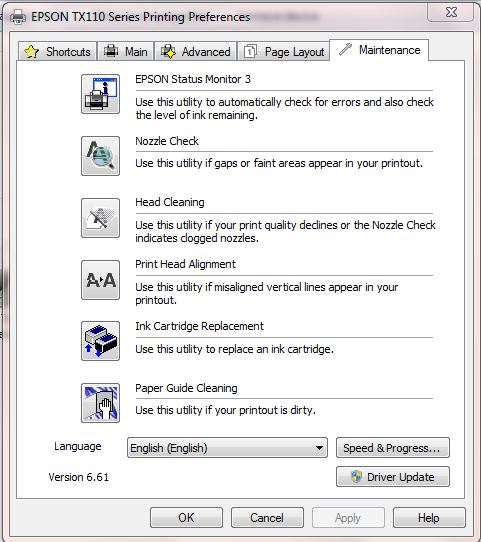Image Credit: Epson
Image Credit: Epson
HP Inkjet Printers use Print Heads which are built inside the Color and Black Cartridges of the Printer. Upon replacement of an Ink Cartridge, its Print Head changes automatically. However, the replacement of ink cartridges in an HP Printer is generally an expensive affair. The cost of replacement of Original HP cartridges can exceed the cost of a new Inkjet Printer itself.
In contrast, Epson and Canon Inkjet Printers use Print Heads which are fixed inside the Printers. The Ink Cartridge of an Epson/ Canon Inkjet Printer does not have a Print Head inside it. Since the Print Head is fixed inside the Printer itself, its removal and cleaning is not possible by end-users.
For trouble-free printing from Epson Color Inkjet Printers and All-in-Ones, I suggest the following:
- To prevent clogging/ blockage of Print Head Nozzles on EPSON Inkjet Printers and All-in-Ones, always confirm that when the Printer/All-in-One is not-in-use or is powered ‘Off’ its Print Head Unit (the black box which holds the Color & Black Cartridges) is in its ‘Home Position’ on the extreme right side of the unit. In the Home Position the Nozzles are capped and prevent drying of Ink in and around the Nozzles. This is similar to a Fountain Pen’s Nib being covered with the Pen’s Cap.
- To prevent clogging/ blockage of the Print Head on EPSON Inkjet Printers and All-in-Ones, take Prints regularly; at least twice a Week. Printing regularly helps in the free flow of Ink and does not let the Inks dry/ thicken within the Print Head and on the Nozzles. This is specially important for Users of Compatible Ink Cartridges.
- Users of Epson Inkjet Printers and All-in-Ones can SAVE on day-to-day TEXT Printing Costs by using Compatible Ink Cartridges, instead of Originals/Refills. Compatible Ink Cartridges are easily available for most models of Epson Inkjet Printers and All-in-Ones. Available at ~15% of the cost of Original Ink Cartridges, the Compatible Ink Cartridges offer TEXT Prints in equivalent Quality & Quantity. The Compatible Ink Cartridges are not recommended for printing High Quality Photographs, as the Print Quality will be Inferior, Photos will Fade Sooner & shall have a lesser Storage Life.
- If you need to take prints at brief intervals in a day, Do Not Power On/Off the Printer repeatedly. Each time the Power is turned “On”, the Printer performs a mini Head Cleaning cycle, thereby consuming a droplet of Ink of every Color. If you Power “On” your Printer many times a day, you are unnecessarily wasting Ink. Epson Printers consume a very small amount of Power in Standby Mode. To conserve Ink it is advisable to leave the Printer in standby use, if you plan to print at brief intervals in a day.
- For trouble-free replacement of Ink Cartridges, always replace Ink Cartridges one-by-one and not together. For even distribution of Ink inside the Cartridge, shake the Cartridge being replaced in its shrink wrapped packaging (before opening the packaging). Remove the “Plastic Tab” on the back of Ink Cartridge. Check the Color of Ink being replaced i.e. Black, Magenta, Cyan or Blue. Tear only the removable part of the Sticker on the Top of the Ink Cartridge. Do Not Remove the Top Sticker completely as it will damage the Ink Cartridge. Th Sticker on the Top of the Ink Cartridge covers the air-flow channels of the Ink Cartridge and helps in even flow of air inside the cartridge. However, if you will not tear the removable part of the Top Sticker of the Ink Cartridge, the Ink Cartridge will not print properly. Do Not Remove the Sticker on the bottom of the Ink Cartridge, otherwise Ink will spill. The sticker on the bottom of the Ink Cartridge will get punctured by the Nozzle upon insertion of the Ink Cartridge.
- For a Printer not connected to the Printer, always replace Ink Cartridges using the Instructions in the Set-Up Guide of the Printer. For a Printer connected to your Computer, follow the step-by-step animated Ink Cartridge Replacement Procedure in the Maintenance Tab of the Printer’s Properties. Ignore the Cartridge Compatibility Warning, when using Compatible Ink Cartridges. The Ink Cartridge ‘Charges’ the Ink into the Printer before it is ready-to-use. Charging of Ink involves filling of Ink inside the small Ink Tank of the Printer and a brief Head Cleaning Cycle.
Maintenance Tab of Printing Preferences
- The Ink Charging Process takes 2-3 minutes for every cartridge replaced. The Printer first moves the Ink Cartridge to its Home Position and then charges the Ink from the new Cartridge. When the charging of Ink is happening you will hear a whirring sound. The Indicator flashes on the Printer. When charging is complete, the Indicator stops flashing.
Happy Printing!