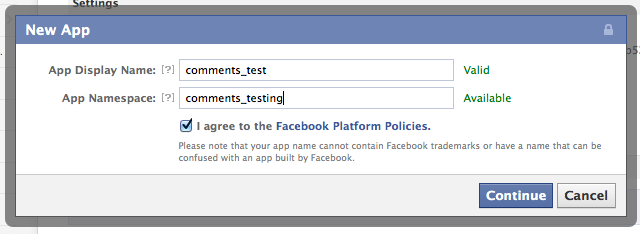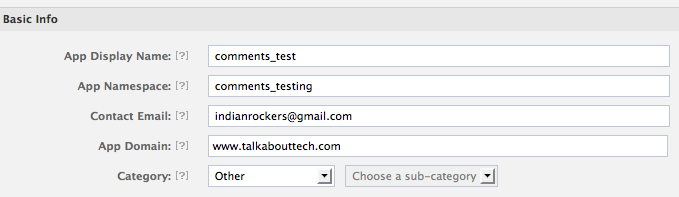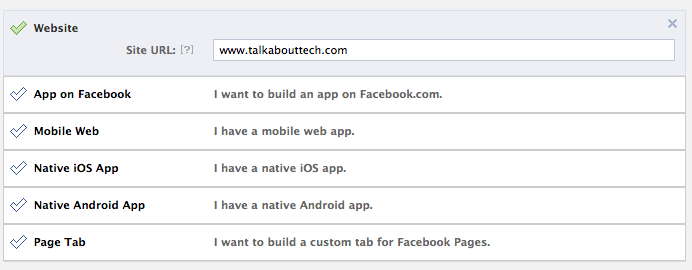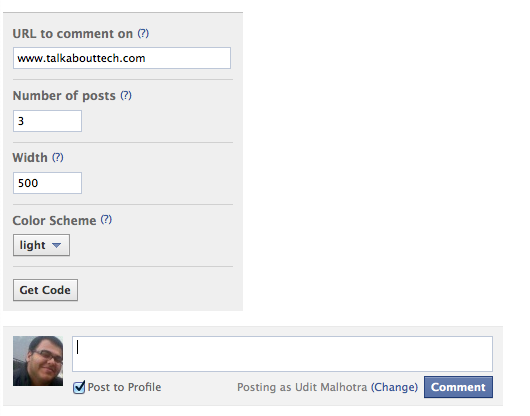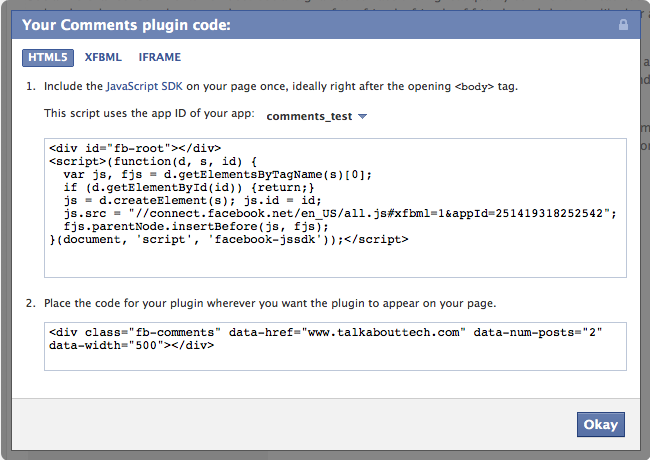Pinterest is one big thing that everybody is targeting to gain traffic and visibility across varied platforms, beat it your website, mobile apps, or even all of us who target social media for big time conversion opportunity. The purpose for me to write this post comes into action, as I felt that many websites have mentioned complex ways to add Pinterest to WordPress powered blogs or sites, which include a bit of code to fumble around with, while most of us would not be at ease or would not like to give it a try. Before straightaway coming to the point as to how we integrate or add Pinterest, I would like to inform that “Pinterest” as a platform has massive potential for growth and everybody wants to target it as a platter of self publicity. I have gone through many success stories and I am still aiming to get the most out of the wonderful photo blog.
“My Point: No Coding and Easy Integration”
• Pinterest Floating Style Integration
So for all the newbies or folks who don’t like to code or like managing everything in a way simple manner, I would suggest you people to use two plugins. The first plugin adds the “Pin It” in the form of a scrolling or floating share, the same plugin can be seen towards your left. It pins the featured image of your blog post on the fly to the Pinterest site. To make you remember, the floating share style is originally inherited from Mashable and has now become the most common phenomena across all sites. Beyond the “Pin It” option, you get standard features like Facebook Likes, Tweets, Google + 1’s, Digg, Stumble, Linkedin and more, which again depends on what all you want to add-on.
-> Download Floating Style Pinterest Add-on Plugin: Slick Social Share Buttons
-> Plugin Author Site: Design Chemical
• Pinterest Button Above or Below Posts
The next plugin I share with you is an interesting share as well, the reason why I am keeping it as backup or standby option is due to sole reason that most of us add the Facebook Like, Tweet, and Google+ 1 button with posts, when we simultaneously add the Pintrest “Pin It” button above or below posts it might spoil the appearance or layout of your respective WordPress sites. It might also require you to work over the theme style sheet or CSS file to ensure proper and correct placement of the button.
I suggest two plugins that you may try, I have tried both but liked the floating variant personally and hence finalized on the same.
-> Pinterest “Pin It” Button By Phil Derksen (option to add the button at the top or below a post) : Download
-> Plugin Author Site: Phil Derksen
-> Pin It On Pinterest by Flaunt Your Site (option to add the button below a post): Download
-> Plugin Author Site: Flaunt Your Site
I hope that my post would help you achieve the goal and the momentum that “Pinterest” provides via huge audience and hence increasing visitors to the site as well the publicity gig over social networks. If you face any issues please leave a comment and I would get back to you at the earliest. You can also reach me if you need any Pinterest invitations. Enjoy ! 🙂