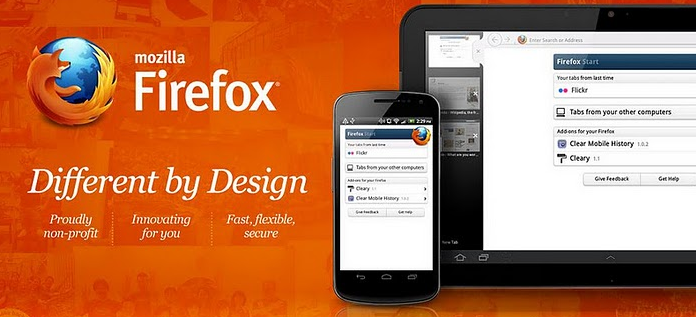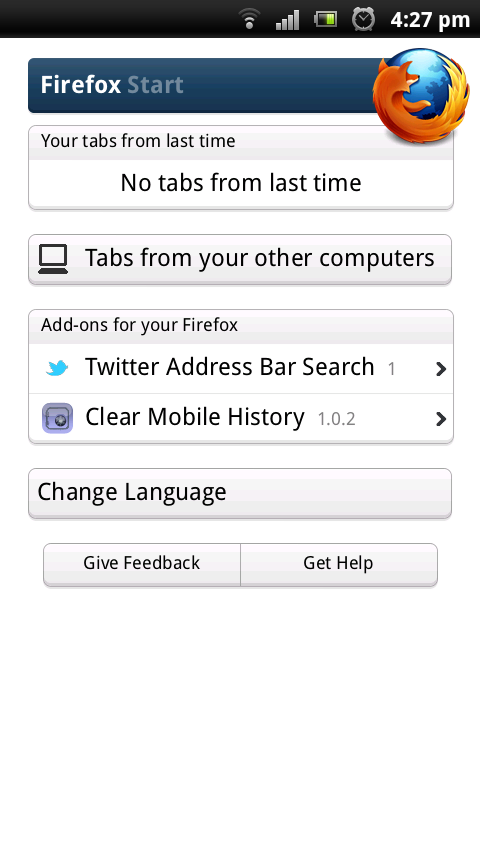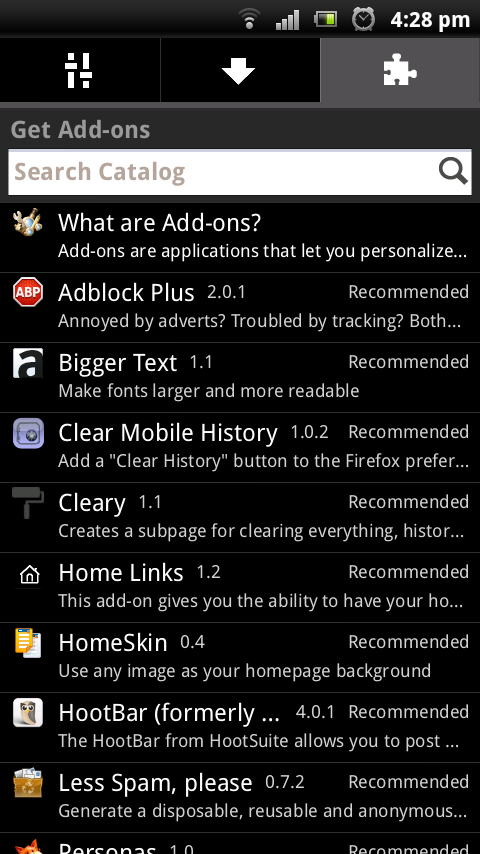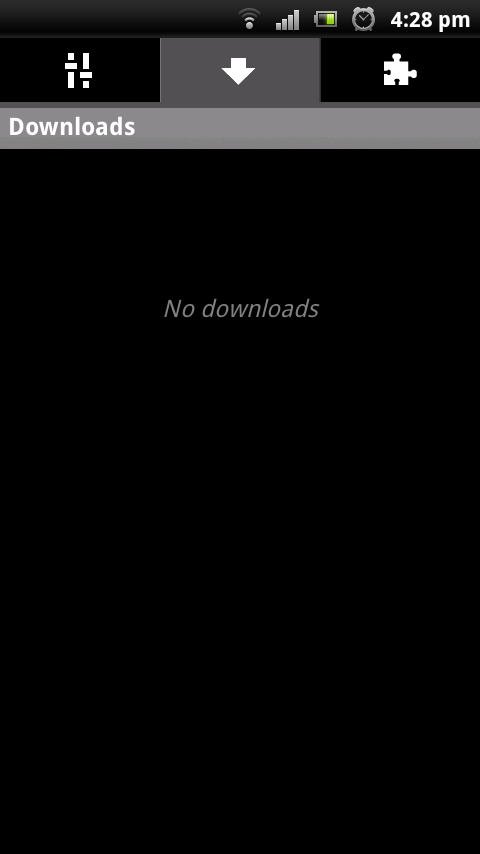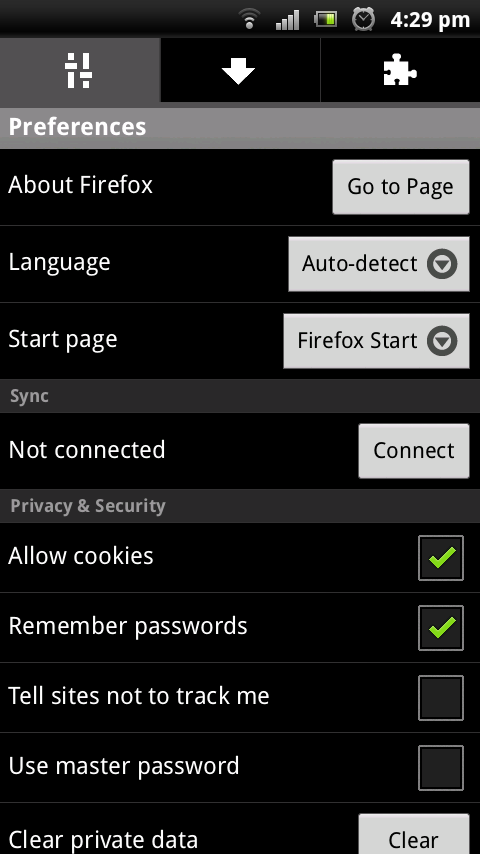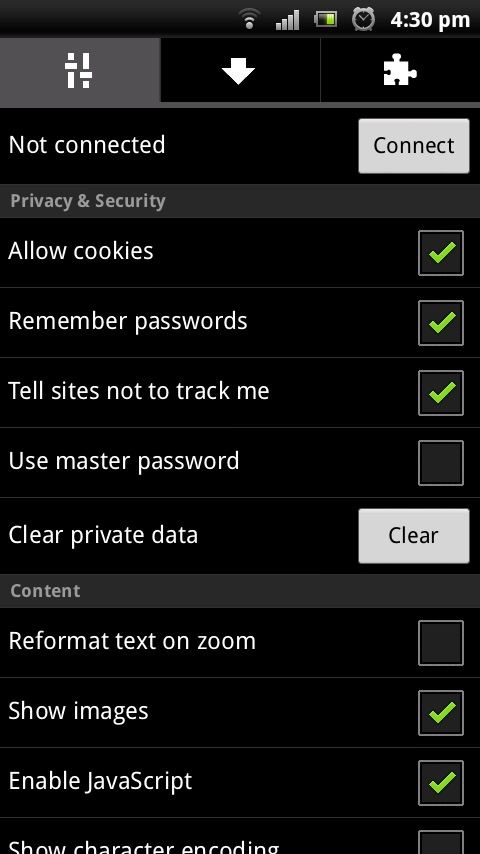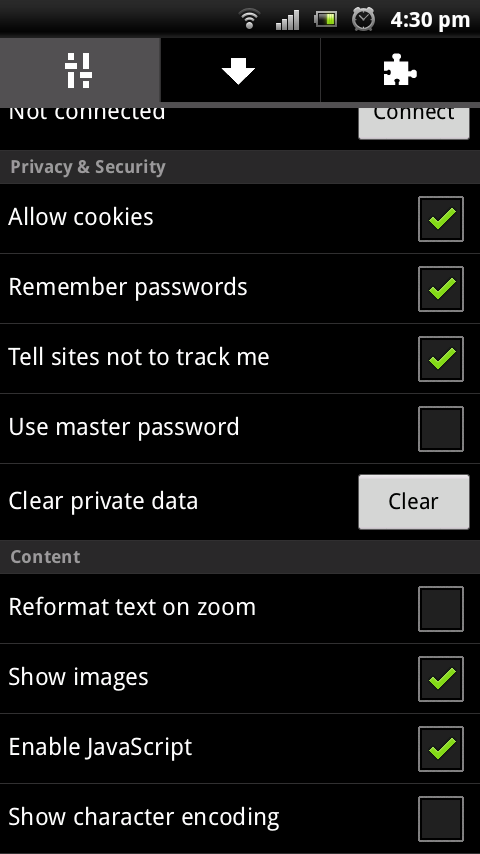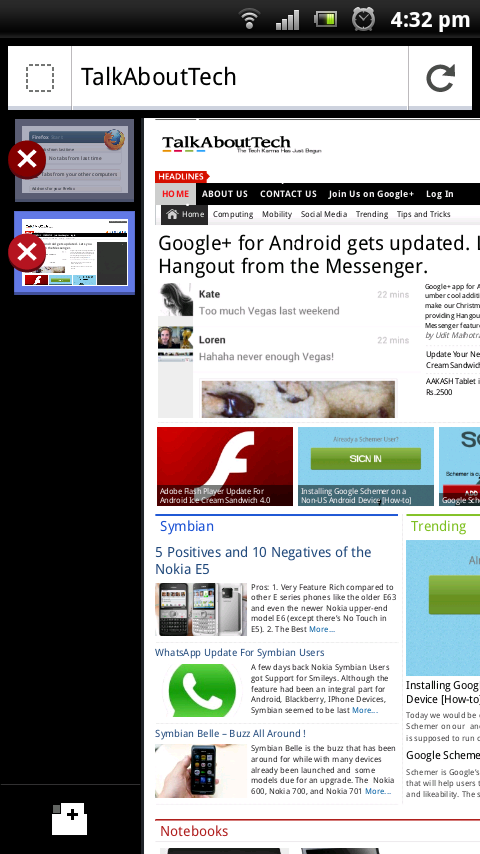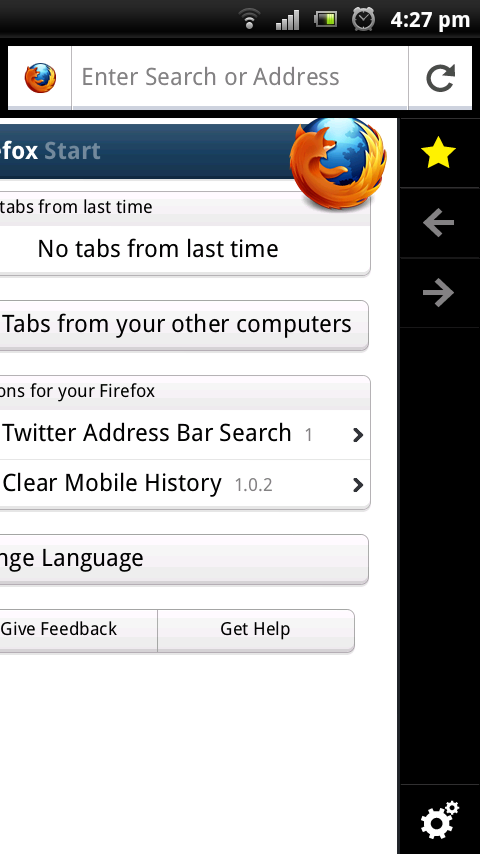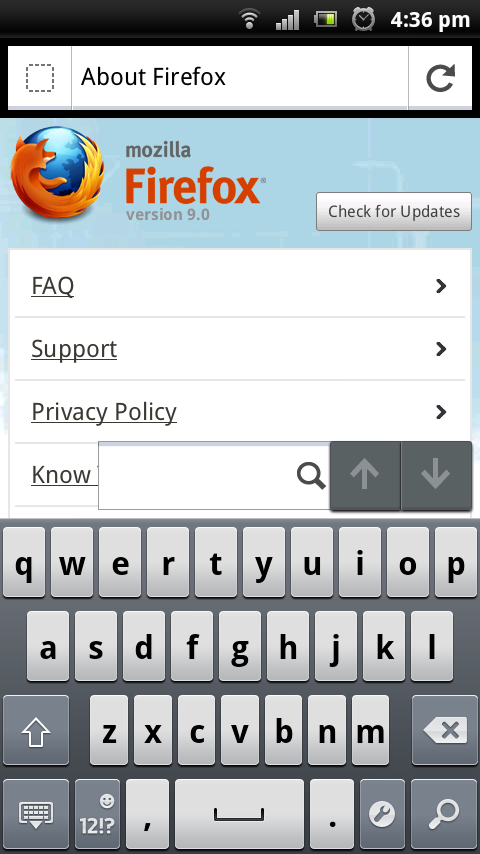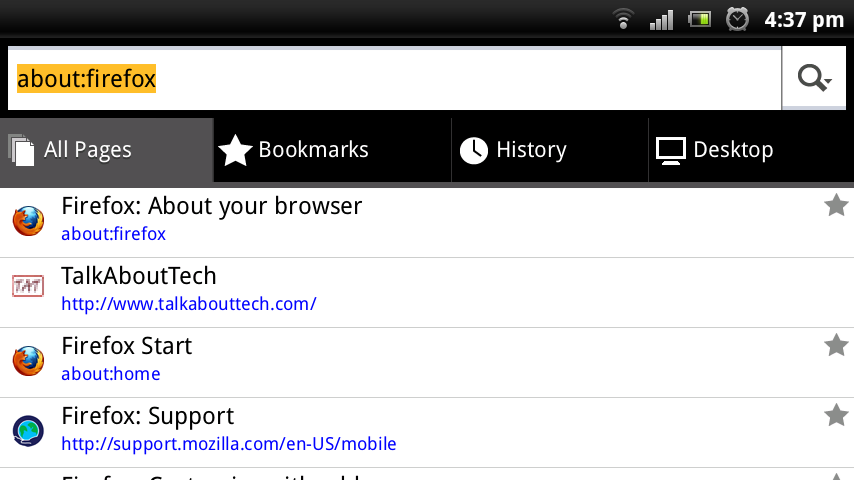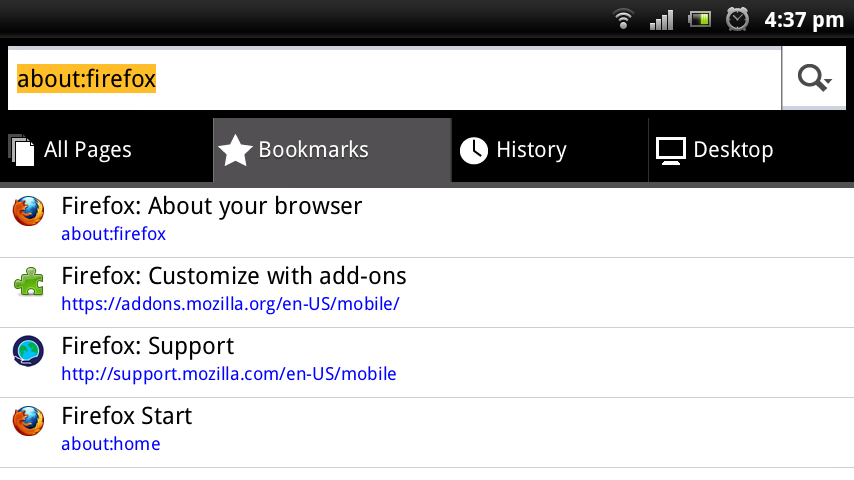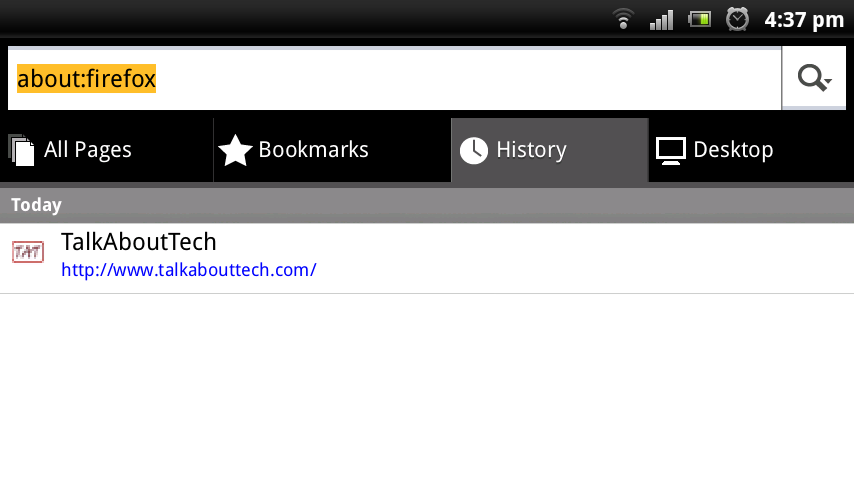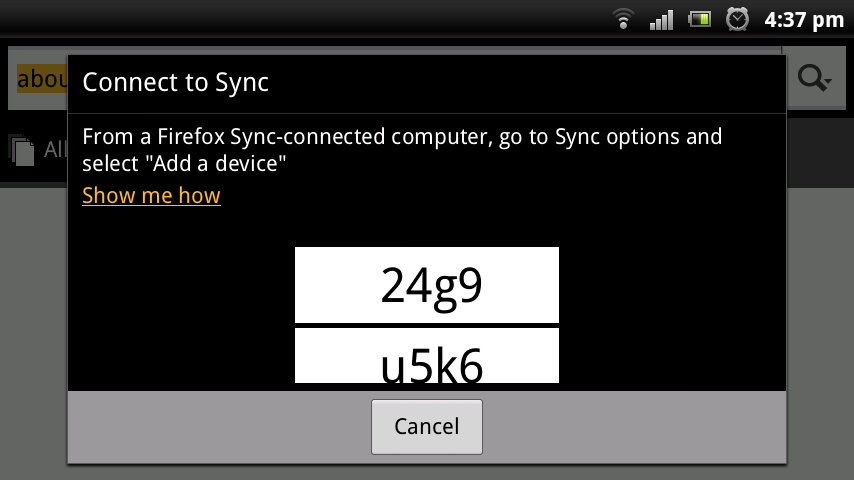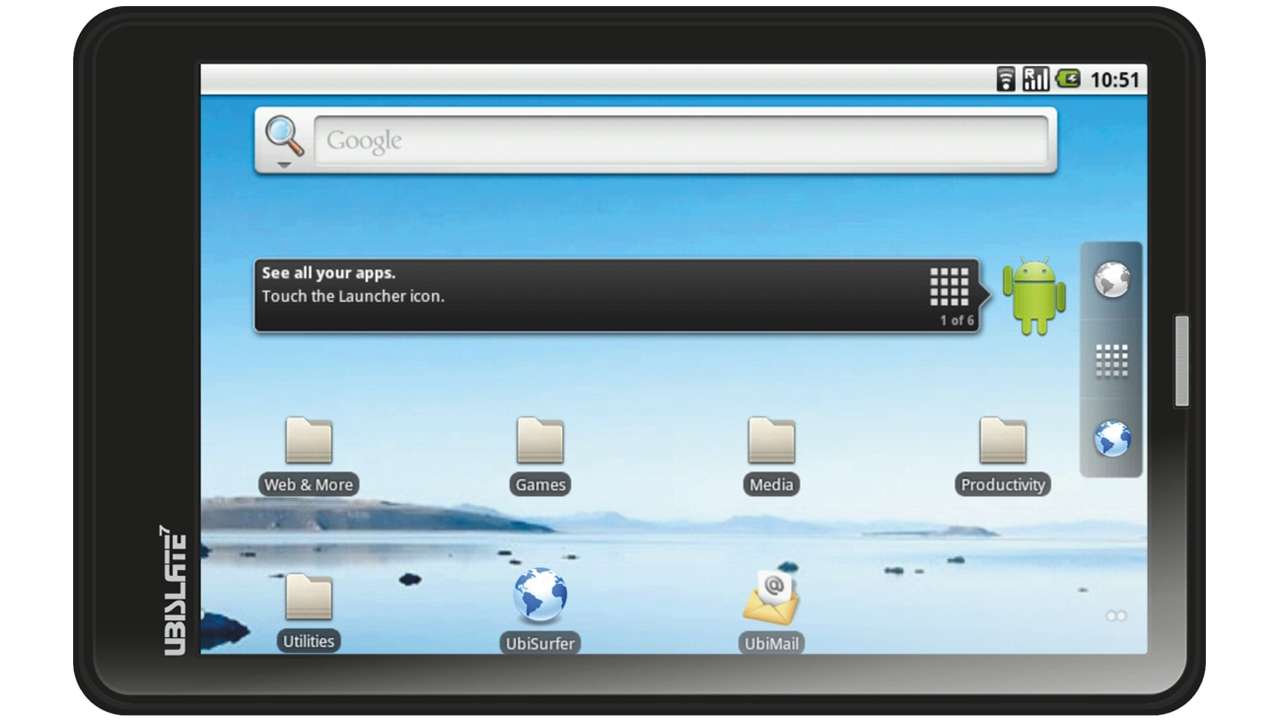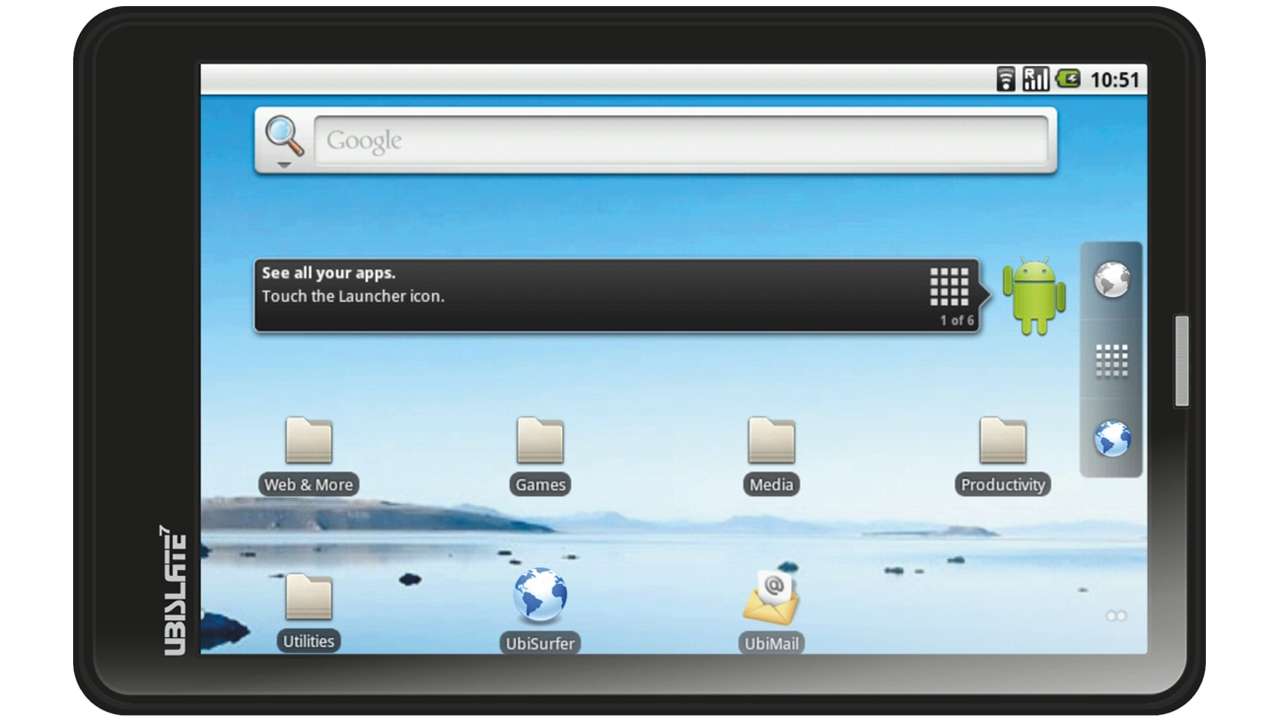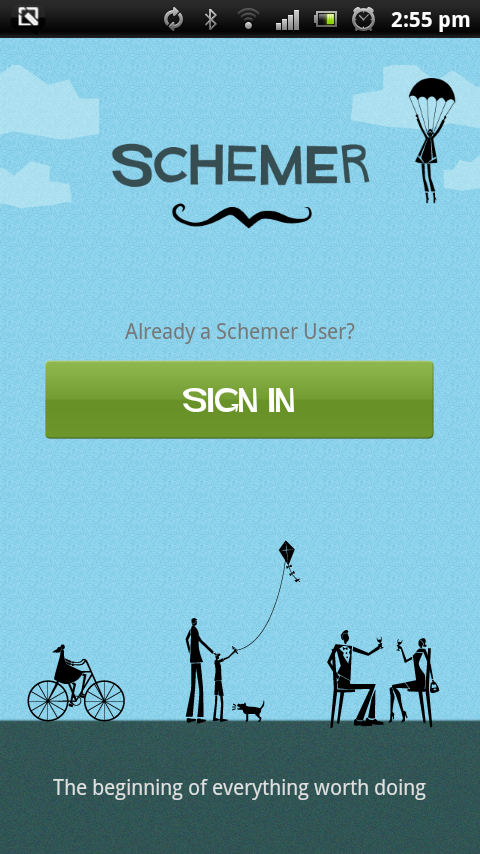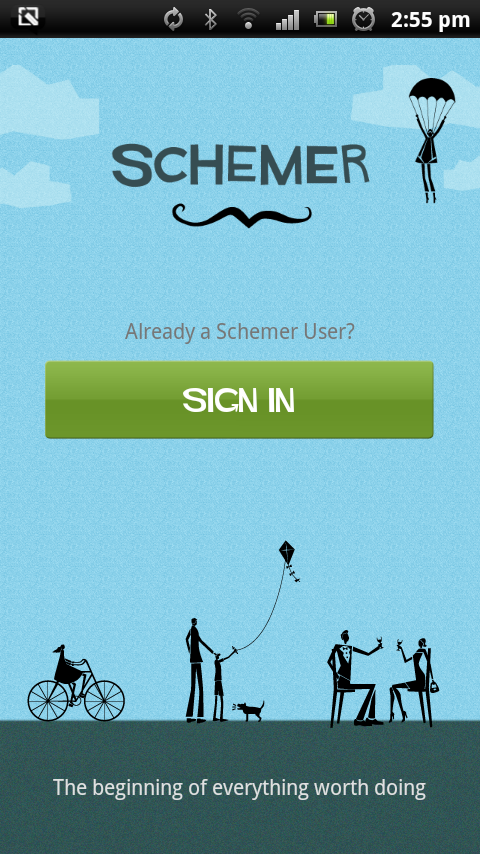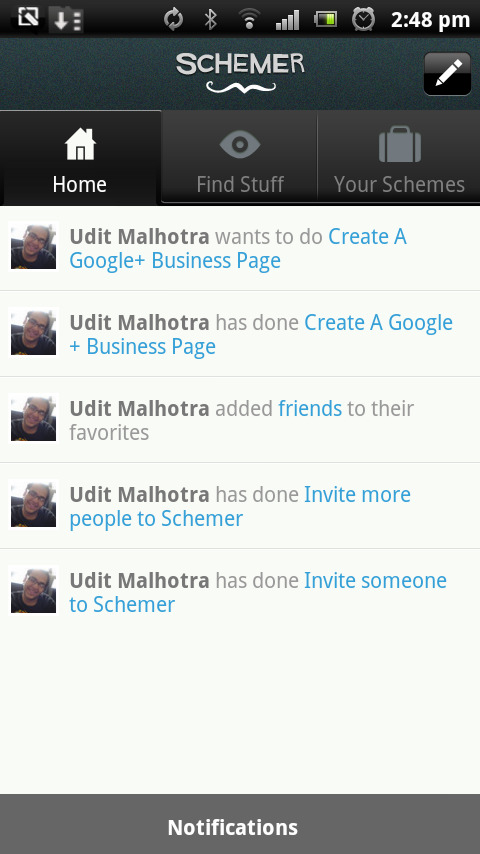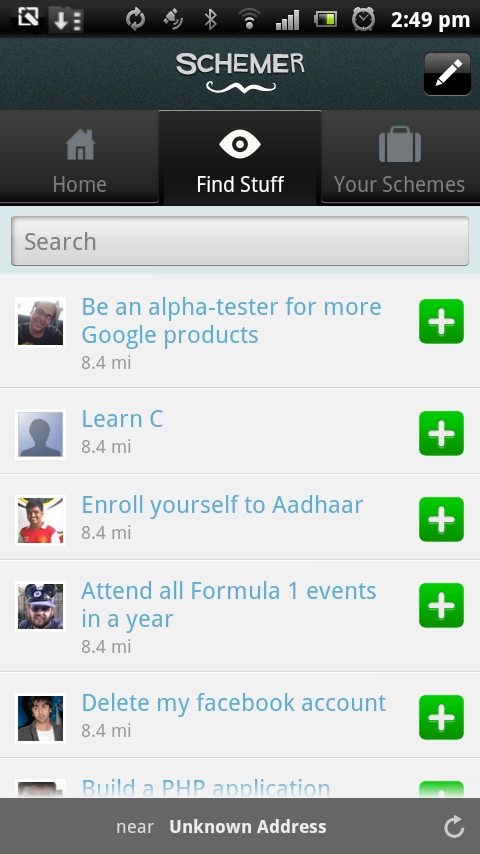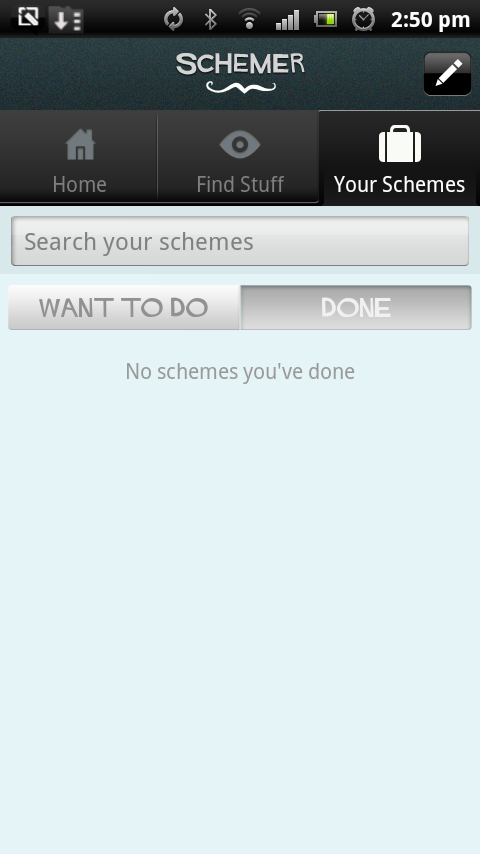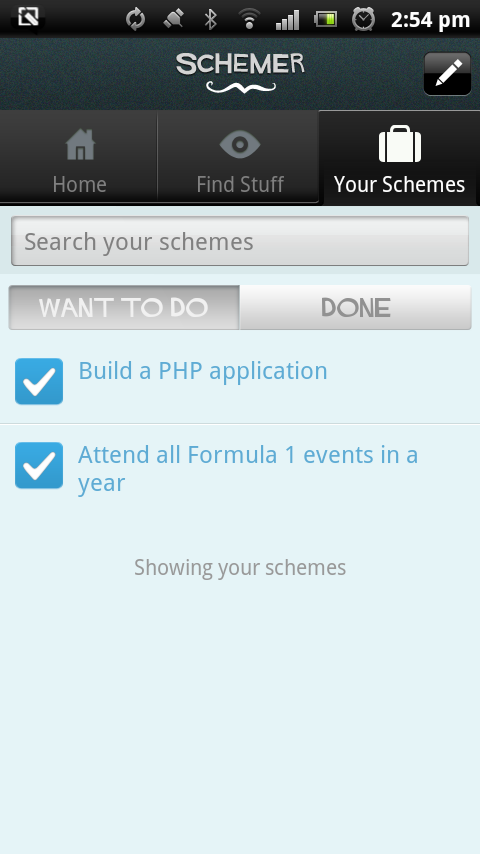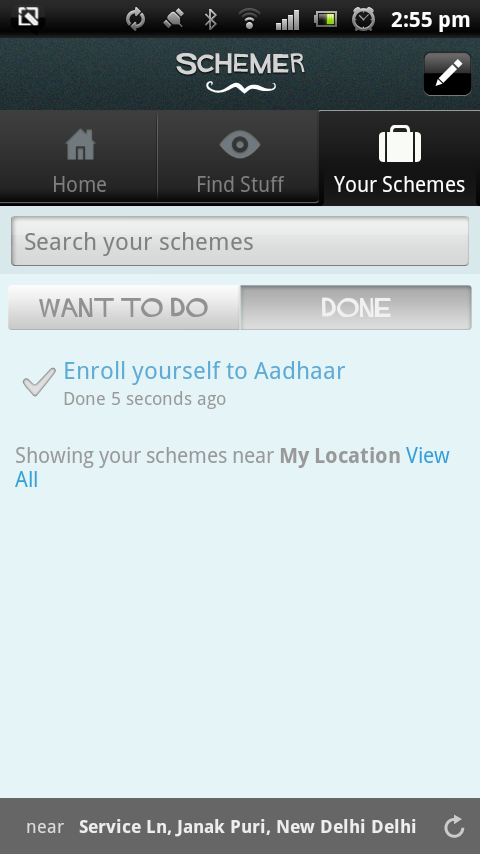Open source and non-profit giant Mozilla announced Firefox 9 yesterday. The browser is evolving with each release with support added for Tablets in the current version. The version includes up to 30 percent faster browsing with Type Interface, enhanced support for HTML 5, a new design layout having core focus and improvements that are optimized for tablet browsing on our Android devices. The company’s vision is driven to make the product free with the essence of making our web browsing experience the best. In our earlier posts we also discussed how people could contribute in improving Firefox by joining in the Firefox Aurora program for developers, users and people who rejoice the browser . Each of us can give opinions and get hands on opportunity to work with the browser even before the beta release.
Firefox 9 out beats the older Firefox 8 with Type Interface allowing heavy websites with images, scripts, games, and animated graphics to render and load effectively and fast.
The new design for Android devices is trendier with support for tabbed browsing with ease to close, view and switch over tabs. The tab visibility is beautiful with thumbnail preview and dynamic switchovers. Awesome bar is another feature that everyone of would like. It comprises of Firefox Sync that helps users to sync data between Firefox 9 for PC/Mac allowing Web History, Tabs, Passwords and Bookmarks to be easily accessible allowing information portability.
The Mozilla Blog Says there is more for Mobile Web to Evolve:
“Developers will enjoy new HTML5 tools in Firefox that make it easier to create fun and interactive mobile Web experiences for phones and tablets”
I suggest the best thing would be to download the app and keep on experimenting along with it to exactly experience the changes. We would also like to know what are your views on the new release. Please find screenshots attached below for ready reference.
Download Links:
- Firefox 9 (Android Market) (Requires Android 2.0 or Higher)
- Firefox 9 (APK File Direct Download) (Requires Android 2.0 or Higher)
- Firefox 9.01(PC) (Released Today With Bug Fixes)
- Firefox 9.01 (Mac) (Released Today With Bug Fixes)
Screenshots:
Horizontal Screenshots :
Hope you enjoyed the post ! Do Share with your friends ! Thanks Everyone !